Previously, Switch or Motion Groups could only be controlled by a single Gateway. With Cross-Gateway Switch and Cross-Gateway Motion Groups, users can create Switch and Motion Groups that seamlessly control lighting operations of sensors across Enlighted Gateways on the same floor.
To achieve this functionality,
- Add an Enlighted Edge to your lighting network,
- Check the Enable Cross-Gateway feature in Manage, and then
- Create a Cross-Gateway Switch or Cross-Gateway Motion Group.
Enable Cross-Gateway is a custom feature that is not available by default in Manage. Please contact Support and ask them to enable it for you.
Pre-requisites:
Enabling Cross-Gateway
To access the New User Interface, toggle the "New User Experience" button. If you don't see a toggle button, please reach out to Enlighted Support to enable it for your Manage application.
- Select the floor in the Facilities left panel.
- Choose the Building.
- Click on Settings.
- Check the Enable Cross Gateway box and click Save. By checking this box, the Enlighted Edge is seamlessly integrated with Manage to enable the Cross-Gateway feature for creating Cross-Gateway Switch and Motion Groups.
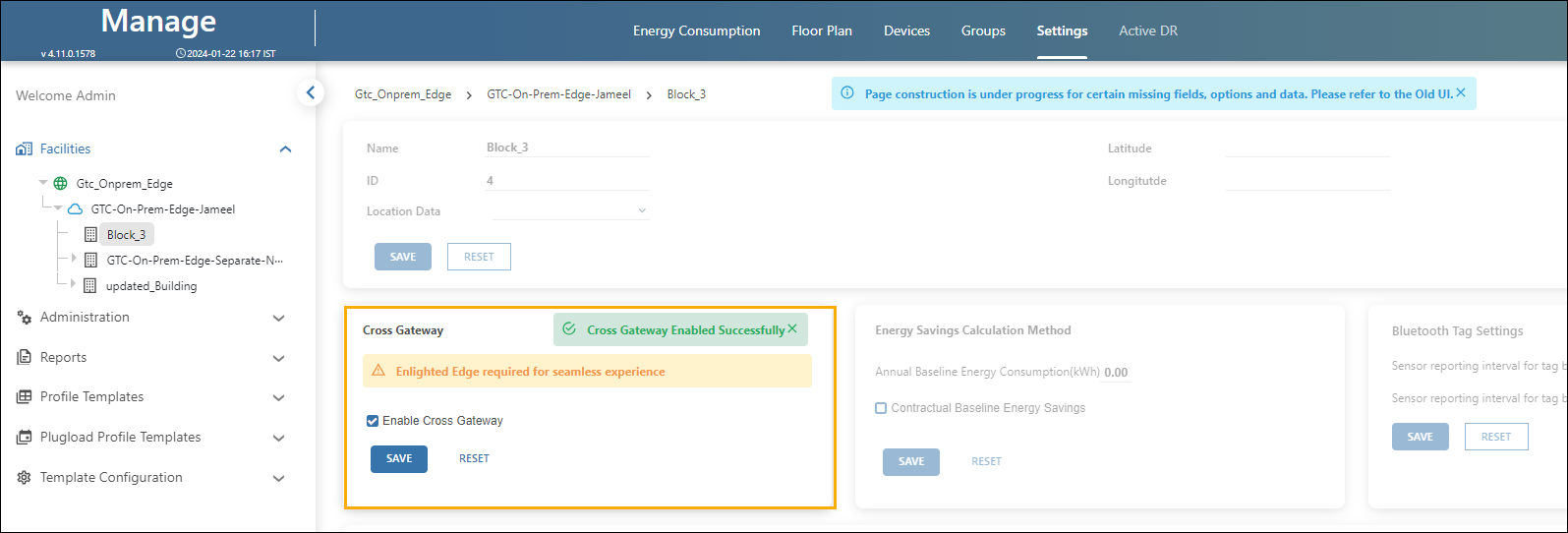
A success message indicates that the Cross-Gateway feature is available.
- When you are on the Facilities > Campus > Building page, and the Enable Cross Gateway widget is not visible, please contact Support to activate this feature.
- If the menus on the Facilities > Campus > Building page appear faded or disabled with the following message, the functionality is not available. 

Please contact Support or click Back to Classic to use the Classic User Interface.
- If you see Under Construction after selecting a Facility > Campus > Building > Floor in the Settings tab, the New UI for the floor is still in development. Please click Back to Classic toggle button to access floor settings in the Classic User Interface.




