Cross-Gateway Motion Groups allow you to set up motion detection across multiple Gateways on the same floor. When the sensors detect motion, they'll communicate with all devices in their group across Gateways on a floor and adjust their light levels according to their light profiles. In contrast, Motion Groups were limited to one Gateway.
This feature gives you more flexibility when controlling lighting in large spaces where you might divide a hall into rooms—but still want to control the entire space as a cohesive unit when partitions are removed.
Prerequisites
- This feature requires Manage v4.9 and above.
- Gen 5 Sensor Firmware v5.16.1 or higher
- Gateway Firmware v3.6.0 or above.
- An Enlighted Edge is installed and added to the lighting network.
- To use Cross-Gateway Motion Groups, check the "Enable Cross-Gateway" flag in the Manage UI. This custom feature needs to be enabled before you can create Cross-Gateway Motion Groups. See Enable Cross-Gateways on how to enable this feature. If needed, contact Support to enable this feature.
- During the Enlighted Edge deployment process, ensure that the Enlighted Gateways are upgraded with the Edge Gateway Firmware Configuration Bundle. This is necessary to enable Edge on the Gateways. In addition,it is important to set the RELAY_SENSOR key-value parameter to '1' in the Gateway Configuration file. For more detailed information, please refer to theCross-Gateways Traffic article.
Things to know:
- Cross-Gateway Motion Group includes only sensors.
- A single sensor can be associated with up to ten groups in total. The following group types are permitted: Five switch groups and Cross-Gateway switch groups, five Motion Groups and Cross-Gateway Motion groups, one Daylight Group.
- Select as many sensors as needed, as there is no maximum limit.
- Sensors can act on reports of motion received from other sensors and will do (Act) whatever is configured in the profile when motion is sensed in the Group. They can also report or inform all sensors in the Group that it has sensed movement.
Creating a Cross-Gateway Motion Group
To access the New UI, toggle the New User Experience button. In case you don't see the toggle button to switch between the New UI and Classic UI, please reach out to Enlighted Support to enable it for your Manage application.
To create a Cross-Gateway Motion Group,
- Locate the New User Experience in the top right corner. Toggle the New User Experience to switch to the New UI. In case you don't see the toggle button to switch between the New UI and Classic UI, please reach out to Enlighted Support to enable it for your Manage application.
- Click Facilities in the left navigation pane and select a floor.
- Click on the Groups tab. The list of existing Switch, Motion, and Daylight Groups are displayed in the right panel. Each group will have a different color assigned to it to help differentiate between different groups and icons represent each device type on the floor plan. For more information about device icons, click the
 button to display the legend.
button to display the legend. - Check the Motion box in the Main menu. The parameters corresponding to the Motion Group will be displayed. However, if the message "to create groups, select a gateway using the filter on the floor plan" is displayed, it means that the Enable Cross-Gateways checkbox has not been checked. Refer to the Enable Cross-Gateways to enable it.
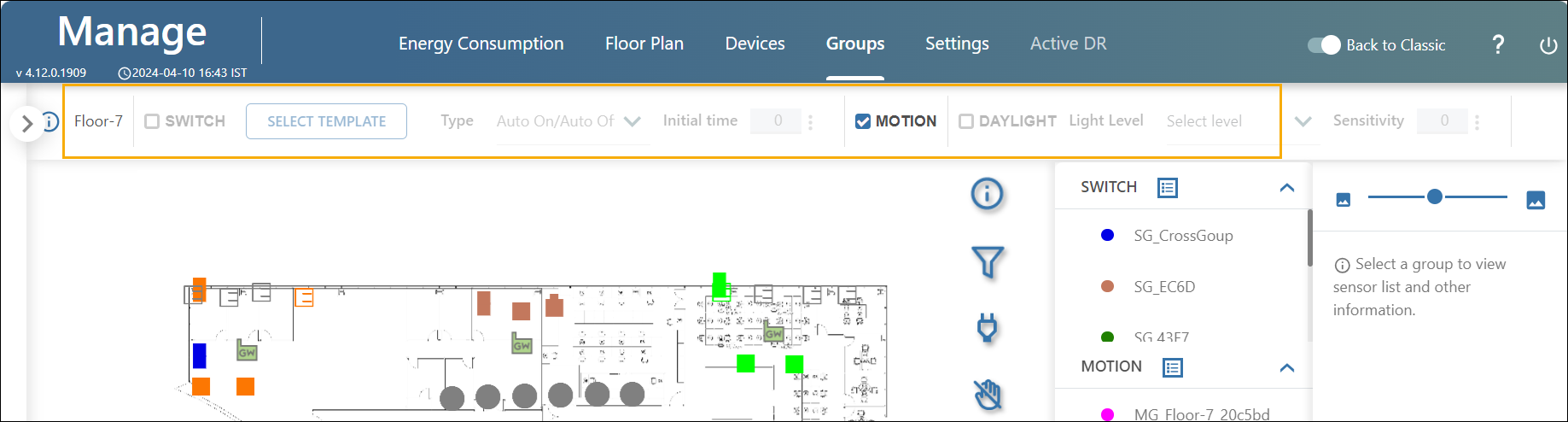
Select Sensors
NOTE: If you are an iOS user, use the cmd key; Windows users use the Ctrl key.
-
Hold the Ctrl key, click and lasso to select the sensors on the floorplan that belong to different Gateways, or hold the Ctrl key and individually choose the sensors to be grouped.
-
Release the Ctrl key to create the Cross-Gateway Motion Group. The selected devices are added to the new Cross-Gateway Motion group, which is identified by a '+' symbol preceding its name in the right pane.
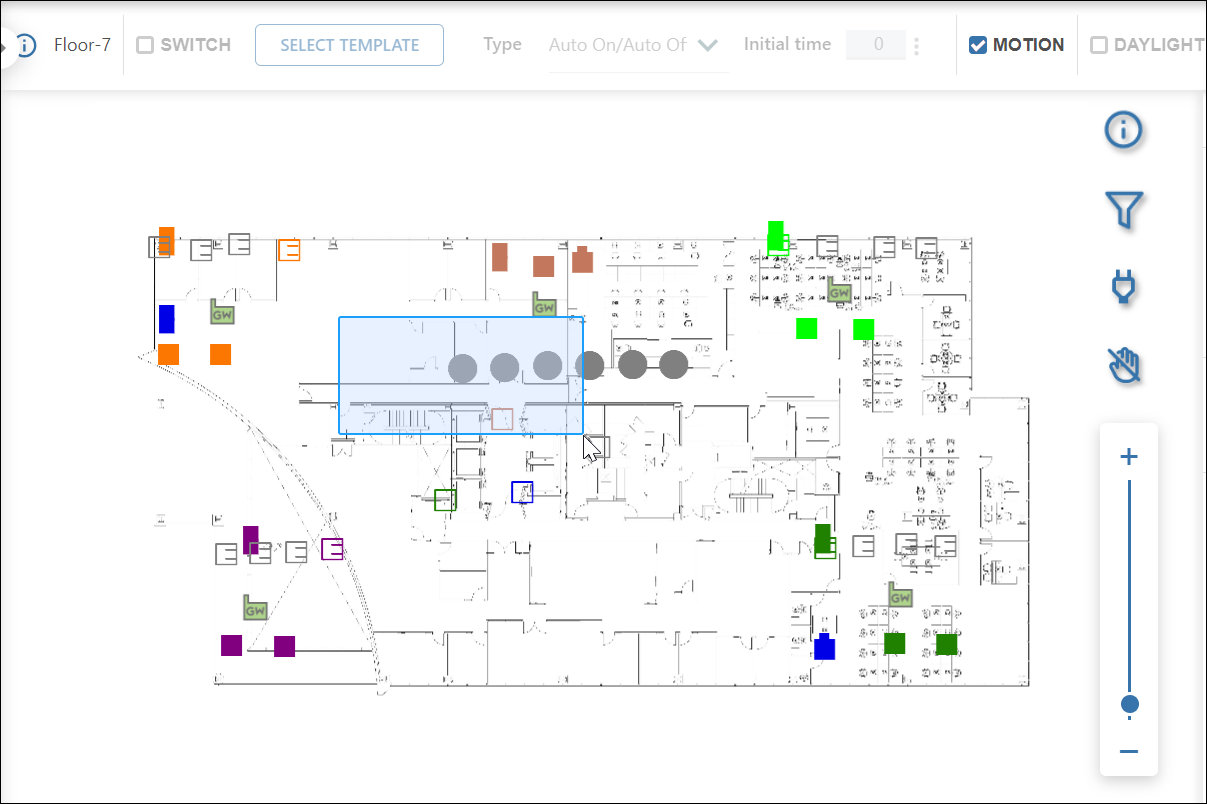
- Clicking the newly added Cross-Gateway Motion Group displays the list of devices in the group in the column next to it.
Choose Roles
- . For each device in the group, select a role.
- Act only – the sensor “acts” on reports of motion received from other sensors and will do (act) whatever is configured in the profile when motion is sensed in the Group.
- Report only – the sensor only “reports” or informs all sensors in the Group that it has sensed action.
- Both – the sensor acts and reports to all sensors in the Group.
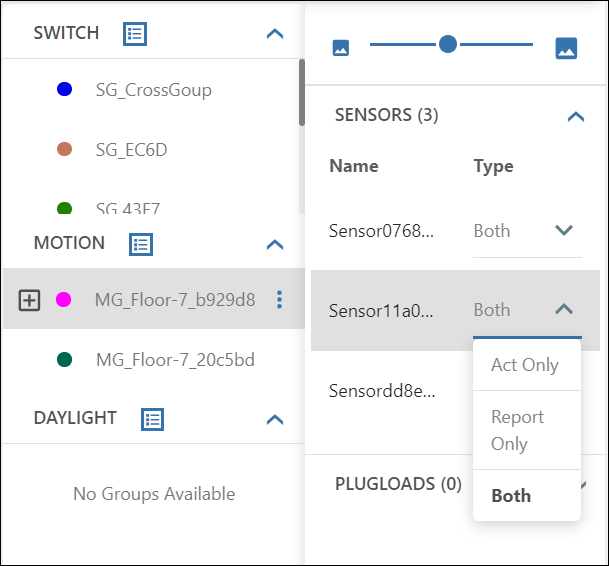
Save the Cross-Gateway Motion Groups
- Click Save to push the devices to the Motion Group and save the Motion Groups.
- Depending on the number of sensors added in a group, configuration might take a few minutes to get pushed to all the sensors.
TIP: Refresh the page if you wish to discard the newly added Switch Group without saving it.



