Note: When restoring the database from a Backup file, we recommend you restore to the same version of the Manage software and then upgrade the Manage software if needed.
Only admin users can access the Backup and Restore screen.
- Sign in to Manage using your admin login credentials. Re-verify the password for user admin.
- Go to Administration > EM Management > Backup and Restore.
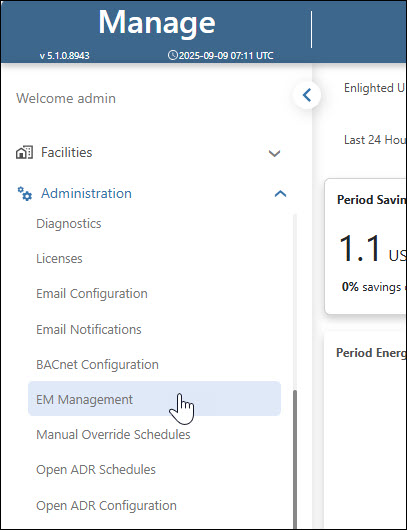
- Re-enter your username and passcode for verification.
- Go to Administration > Backup and Restore.
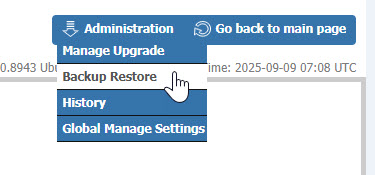
- The Backup and Restore screen is displayed.
- Navigate towards the end of the Backup and Restore screen to the List of all backup files section.
- Locate the appropriate backup file that you prefer to restore and click on the Restore button available in the Action column.

- A confirmation message appears, as shown on the following screen.

Click OK. A pop-up appears showing the restoration progress, as shown in the following image.

As progress is made in the process, completed steps are turned green, as shown in the following example:

After restoring, the bottom line in the pop-up will display the line Click here to refresh the page. As shown in the following example.

Click on the word here to exit the pop-up and update the backup and restore the screen. To get back to the main page after a restore, close the previous tab for the main page, and click the Go back to main page button as shown on the following screen:
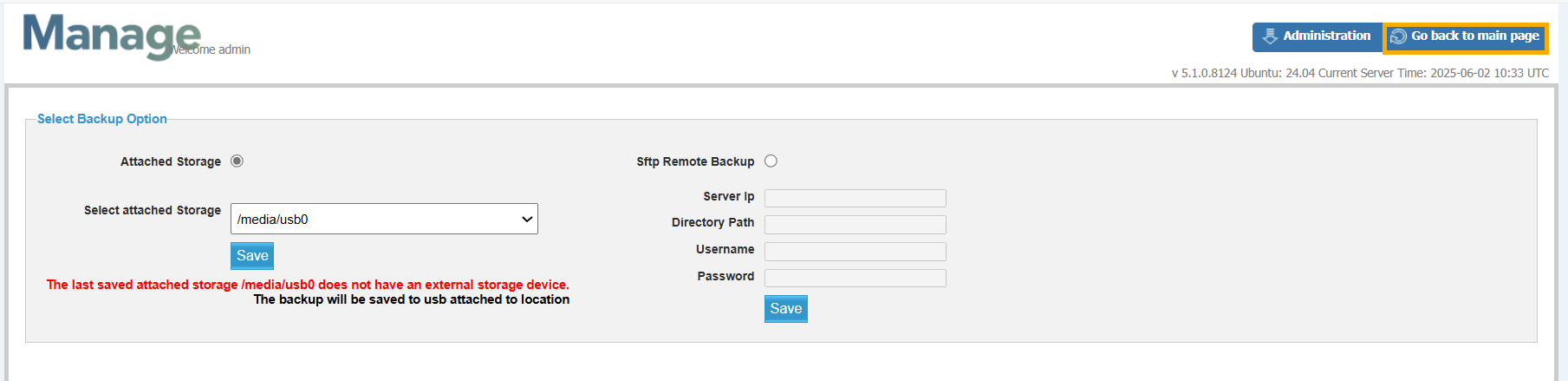
The sign-in screen will be displayed. After signing in, you should see the upgraded build number and version in the Web browser display.
To refresh network settings after a restore,
- Click on Administration > Network Settings menu item.
- In the network settings display, click on Save and Apply Configuration.




