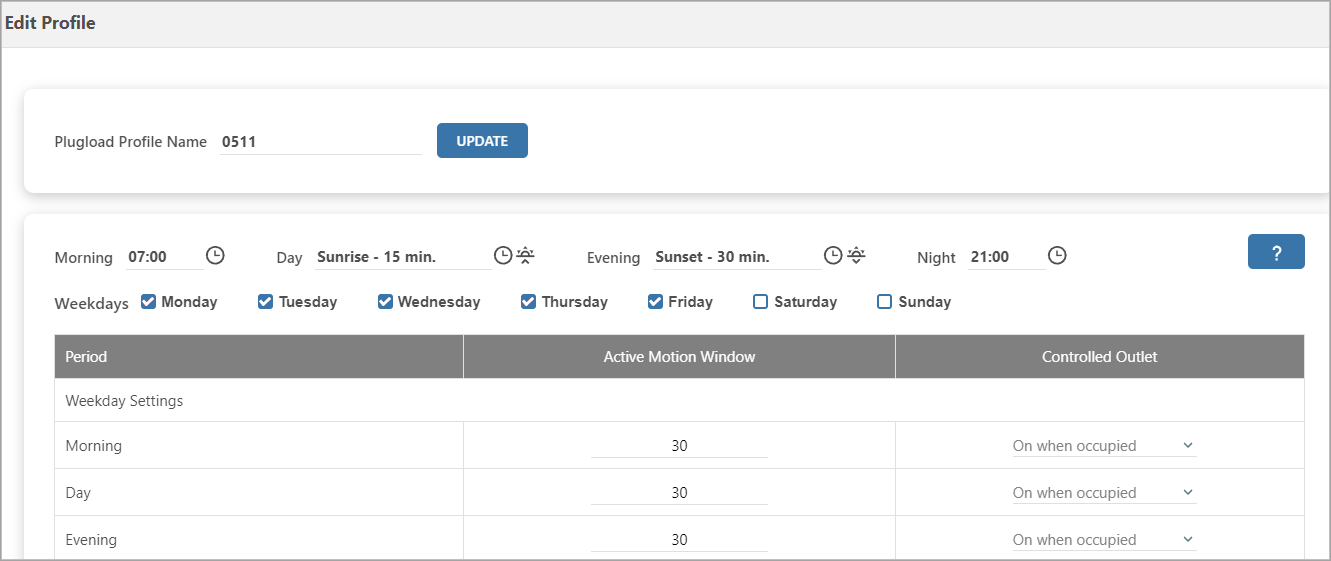Overview
A Plugload profile consists of a set of configuration values that determine the settings for a Plugload device. The main purpose of modifying these profile attributes is to customize them according to the organization's environment. When installing the Plugload device, the start times for different time periods within a day and the days of the week are chosen based on the occupancy pattern of the building. These configuration values are then used by the Plugload device to regulate the power supply to the controlled outlet.
Editing a Plugload Profile Instance
To modify Plugload profile instance values:
- Toggle the New User Experience button located above the main menu at the top of the screen to access the New UI. If you are unable to find the toggle button, please contact Enlighted Support for assistance in enabling it for your application.

- In the left panel, click on Plugload Profile Templates to view the list of profile instances.
- Select the required Profile Instance.
- In the table where the profile instances are displayed, locate the desired profile instance, and click on Edit.
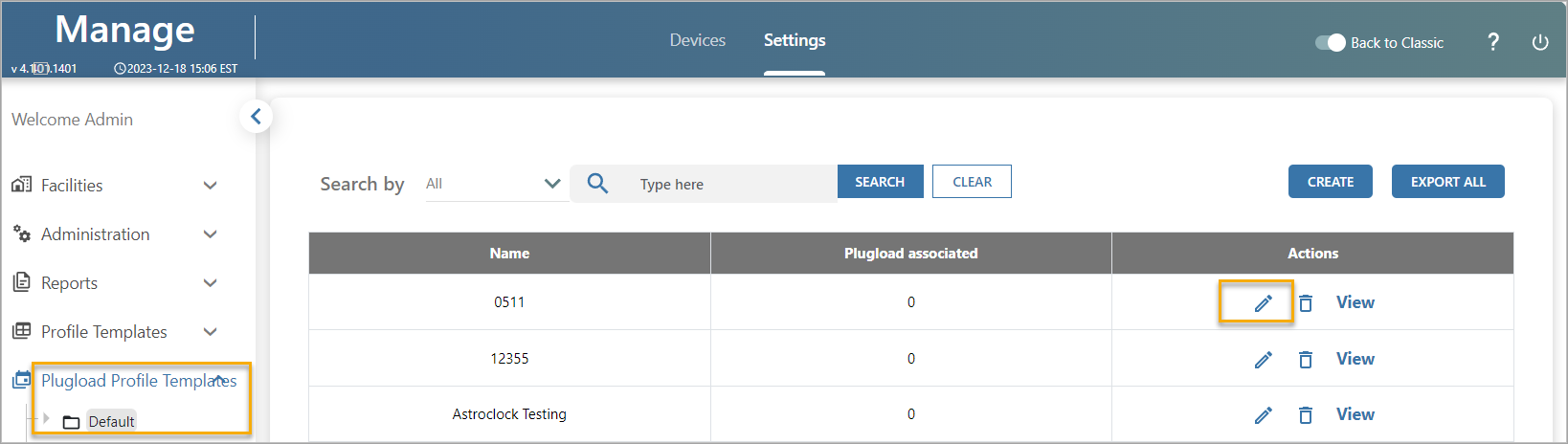
- The Edit Profile displays the profile attributes. You can make changes to one or more values. If you need information about the attributes, see Plugload Profile Attributes.
- Click Update to apply the changes. All Plugloads using this profile will be automatically updated within 30 minutes or more. However, when there are many Plugloads, it may take a while for them to be updated.