Overview
Enlighted offer Basic (SMTP)Microsoft and Google OAuth authentication mechanism.
To receive notifications for scheduled and critical events, users will need to configure their email server. Manage supports two types of email server configurations: OAuth2 and Basic authentication.
Configuring Authentication for Email Server
To configure your email server parameters and start receiving notifications of scheduled and critical events, follow these steps:
- Navigate to Administration > Email Configuration.
- Configure the email server parameters based on the chosen authentication method.
Microsoft Exchange OAuth2 Authentication
Microsoft Exchange OAuth2 authentication is available in Manage v4.11 and higher. If you are using OAuth2 authentication, obtain the following details from your IT department or refer to the server's documentation to find the authentication settings.
- User's email address to configure in OAuth2.
- Client Id: A unique identifier assigned to your application.
- Client Secret: A secret key that authenticates your application.
- Tenant Id: A unique identifier assigned for your organization.
- Scope: User level access for your application.
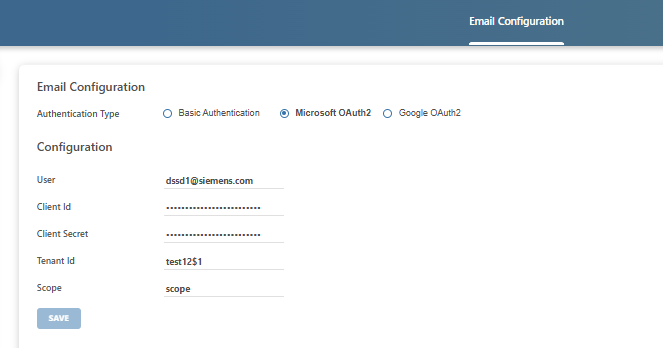
SMTP Basic Authentication
If you are using the SMTP Basic configuration, obtain the following details from your IT department, or refer to the server's documentation to find the authentication settings.
- Host: Email server domain address, for example, smtp.enlorg.com
- Port: Port number, for example, 993 for secure and encrypted email connections.
- User: User email address and password for receiving notifications.
- Protocol: Type of protocol supported, SMTP (Simple Mail Transfer Protocol) or SMTPS (SMTP Secure)
- Authentication: User's identity and access verification.
- TLS Enabled: Security setting for TLS (Transport Layer Security) encryption for enhanced privacy.
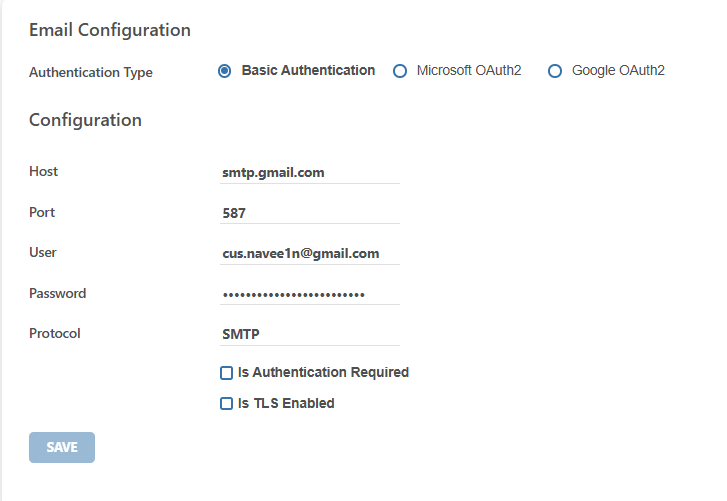
- Click on the Save button.
You have successfully configured your email server. To configure email notifications, you may need to toggle back to the old UI and refer to the article on Configuring Email Notifications.
Google OAuth Authentication
Google OAuth2 authentication is available in Manage v5.0 and higher. If you are using this authentication, you will need to obtain the following details from your IT department or refer to the server's documentation to find the authentication setting.
- User: User's email address to configure in OAuth2.
- Client Id: A unique identifier assigned to your application.
- Client Secret: A secret key that authenticates your application.
- Scope: User level access for the application.
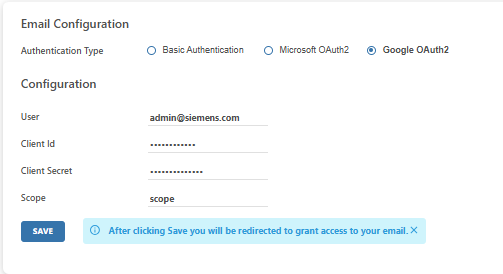
Click on the Save button. After clicking save you will be redirected to grant access to your email.



